Free Video Surveillance
Whether you're a homeowner, business owner, or simply someone who wants to monitor their surroundings, there are numerous remote video surveillance options to choose from. SmartVision offers advanced features like motion detection, face recognition, and alert notifications, making it an ideal solution for individuals, small businesses, and large enterprises.
SmartVision
Setup File for Windows 10, 11
Free
Free Video Surveillance Software
User's Guide
SmartVision is an advanced video surveillance software for Windows that provides a range of features suitable for individuals, small businesses, and large enterprises. This software offers a flexible and reliable way to monitor and capture footage from various types of cameras, including IP cameras and CCTV systems.
One of the most important benefits of using SmartVision is its advanced motion detection feature. This feature enables the software to detect motion in the camera's view and capture footage of the event. The software can be configured to trigger alerts based on specific motion detection events, such as when a person enters a restricted area or an object is removed from a specific location.
The face recognition feature of SmartVision is another powerful tool that enables the software to identify individuals within the camera's view. This feature can be used to create a log of individuals' movements within the surveillance area, providing valuable information for future reference.
One of the significant benefits of using SmartVision is that it saves disk space. The software records only the relevant footage, such as events triggered by motion detection, face recognition, or other customized triggers. The recorded videos are stored in a folder specified in the settings, and short time-lapses between events are recorded in the appropriate folder. This approach provides a comprehensive record of all activities within the camera's view while significantly reducing the amount of disk space required for storage.
SmartVision is an advanced video surveillance software that provides both basic and advanced features suitable for individuals, small businesses, and large enterprises. The software offers flexible remote monitoring options, motion detection, face recognition, alert notifications, and saves disk space. With its advanced features, SmartVision provides an excellent solution for those looking for a reliable and efficient way to monitor and capture footage from various types of cameras.
One of the most important benefits of using SmartVision is its advanced motion detection feature. This feature enables the software to detect motion in the camera's view and capture footage of the event. The software can be configured to trigger alerts based on specific motion detection events, such as when a person enters a restricted area or an object is removed from a specific location.
The face recognition feature of SmartVision is another powerful tool that enables the software to identify individuals within the camera's view. This feature can be used to create a log of individuals' movements within the surveillance area, providing valuable information for future reference.
One of the significant benefits of using SmartVision is that it saves disk space. The software records only the relevant footage, such as events triggered by motion detection, face recognition, or other customized triggers. The recorded videos are stored in a folder specified in the settings, and short time-lapses between events are recorded in the appropriate folder. This approach provides a comprehensive record of all activities within the camera's view while significantly reducing the amount of disk space required for storage.
SmartVision is an advanced video surveillance software that provides both basic and advanced features suitable for individuals, small businesses, and large enterprises. The software offers flexible remote monitoring options, motion detection, face recognition, alert notifications, and saves disk space. With its advanced features, SmartVision provides an excellent solution for those looking for a reliable and efficient way to monitor and capture footage from various types of cameras.
More than just pretty interface
At the top, there is a panel that features the main tabs, including Main Form, Events, IP Cameras, Face Recognition, and Settings.
The Main Form serves as the primary window for showcasing events and video footage captured by security cameras.
The Cameras form lists the available devices, such as IP cameras, that can be utilized for video surveillance.
The Face Recogition form allows to add new persons for face recognitions in video events.
Finally, the Settings tab provides access to the general settings of the program.
The Main Form serves as the primary window for showcasing events and video footage captured by security cameras.
The Cameras form lists the available devices, such as IP cameras, that can be utilized for video surveillance.
The Face Recogition form allows to add new persons for face recognitions in video events.
Finally, the Settings tab provides access to the general settings of the program.
Connecting new IP Cameras
Easily connect IP cameras using the "Search IP Cameras" form.
The system can automatically detect new ONVIF cameras or you can manually add them by clicking on the "Add IP Camera" button
Add new IP camera manually
Devices can be located automatically or added manually by entering the RTSP (Real-Time Streaming Protocol) address of the video stream. As an example, the RTSP address format is as follows:
rtsp://username:password@ip_address:port
For example:
rtsp://admin:admin@192.168.0.102:554
When adding a device manually, first select the device type as an IP camera. You can use the "Save" button to verify the camera's availability before saving the information.
rtsp://username:password@ip_address:port
For example:
rtsp://admin:admin@192.168.0.102:554
When adding a device manually, first select the device type as an IP camera. You can use the "Save" button to verify the camera's availability before saving the information.
General program settings
The general settings consist of 2 main tabs:
• Cloud Recording
• Local Recording
Under the "Local Recording" tab, you can select the folder where the video surveillance archive will be saved. For example, you can choose to save the files to Dropbox or another network drive. All recordings are saved in the selected folder using H264 - H265 compression and stored in the mp4 video container format.
The general settings consist of 2 main tabs:
• Cloud Recording
• Local Recording
Under the "Local Recording" tab, you can select the folder where the video surveillance archive will be saved. For example, you can choose to save the files to Dropbox or another network drive. All recordings are saved in the selected folder using H264 - H265 compression and stored in the mp4 video container format.
Video Archive Folder: Select the folder in which the video is saved.
You can access the folder "videos" containing the video recordings.
This folder contains 3 directories: "Events", "Records" and "TimeLapses", each containing respective files.
Each folder is named according to the date of recording, using the format YYYY_MM_DD (year, month, and day).
This folder contains 3 directories: "Events", "Records" and "TimeLapses", each containing respective files.
Each folder is named according to the date of recording, using the format YYYY_MM_DD (year, month, and day).
Each folder corresponds to a specific camera, and folders within years, months and days of recording.
Link to your cloud account
Enter your email and password on VideoSurveillance.Cloud.
Check "Connect and enable Cloud Recording".
Press "Save"
Check option "upload events to cloud" in ip camera settings.
If person detected, the video will be uploaded automatically to your cloud account.
Check "Connect and enable Cloud Recording".
Press "Save"
Check option "upload events to cloud" in ip camera settings.
If person detected, the video will be uploaded automatically to your cloud account.
Video Surveillance software Features
The software provides continuous video recording in MP4 format with high-resolution footage and excellent compression quality. Its timelapse recording mode allows users to select frames per second, significantly saving disk space without missing important moments. SmartVision focuses on significant events through intelligent motion detection, reducing unnecessary recordings and improving monitoring efficiency.
Advanced analytics include detection of various objects like people, animals, birds, and vehicles, expanding security capabilities. It automatically recognizes vehicle license plates when they appear, simplifying access control and vehicle tracking. Face detection and identification features allow the system to recognize specific individuals, enhancing security for personnel and visitors.
Integration with cloud services and remote access allows users to manage the system and view video recordings from anywhere in the world.
Advanced analytics include detection of various objects like people, animals, birds, and vehicles, expanding security capabilities. It automatically recognizes vehicle license plates when they appear, simplifying access control and vehicle tracking. Face detection and identification features allow the system to recognize specific individuals, enhancing security for personnel and visitors.
Integration with cloud services and remote access allows users to manage the system and view video recordings from anywhere in the world.
Utilize your smartphone for cost-effective video surveillance
Wi-Fi Router
local network
