Time-Lapse Recording Software
In the realm of video surveillance, technology has been relentlessly advancing, making it easier than ever for individuals and small businesses to monitor their property. Among the plethora of software options available, SmartVision stands out for its user-friendly interface and versatile features, including motion detection, event-triggered recording, and time-lapse capabilities.
Video Surveillance News
Under the "Storage" tab, you can check option "Continuously record timelapses"
Every captured video is stored in the designated directory, utilizing H264 encoding, and preserved in the FLV (Flash Video) format. The duration of each time-lapse video is set to one hour.
The naming convention for each directory is based on the recording date, adhering to the format YYYY_MM_DD, representing the year, month, and day, respectively.
The directories are organized to correspond with the particular camera used, and are further categorized by the year, month, and day on which the recordings took place.
What is Time-Lapse Recording
Time-lapse recording is a videography technique that involves capturing frames at a much lower rate than a typical video. The final footage speeds up real-time action, condensing prolonged events into shorter periods. This allows users to review extensive segments of footage within a matter of minutes. For example, you can compress a month-long construction project into a video that lasts just a few minutes, offering a captivating view of the entire process from start to finish.
Security Applications of Time-Lapse Recording
Time-lapse isn't just a creative tool; it's an efficient method for security applications. For instance, monitoring a construction site becomes exponentially more convenient with time-lapse recording. Instead of scrolling through endless hours of footage, stakeholders can simply watch a short video to assess progress or identify potential security breaches.
Ease of Use with SmartVision
What makes SmartVision exceptionally user-friendly is the built-in time-lapse function. Users can customize how often a camera snapshot is taken—be it every minute, every hour, or any other interval. This flexibility allows you to determine the speed of the resulting time-lapse video.
Beyond Security: Other Uses of Time-Lapse
While security is an obvious application, time-lapse recording has many other uses as well. Wildlife researchers can monitor the migration patterns of animals without having to be on the field 24/7. Urban planners can analyze traffic flow at various times of the day. Environmentalists can track changes in weather conditions or observe the slow growth of plant life. The possibilities are endless.
Additional Features of SmartVision
Aside from time-lapse recording, SmartVision comes loaded with other vital features. Motion detection ensures that you're notified immediately when there's movement within the camera's field of view. The event-triggered recording saves storage space by capturing video only when there is activity, making it easier to review footage later. Remote viewing capabilities allow you to check the feed from anywhere, ensuring you're always in the loop.
SmartVision brings the benefits of advanced video surveillance within the reach of personal users and small businesses. Its time-lapse recording capabilities offer a convenient and effective way to monitor long-term events without the need to sift through hours of footage. Coupled with its other features like motion detection and remote viewing, SmartVision makes for an ideal, all-in-one solution for various surveillance needs, be it for monitoring a construction site, a wildlife reserve, or the safety of a residential home
