Free Webcam Software
From individuals looking for a way to ensure their home's security to businesses in need of monitoring multiple locations, video surveillance is a crucial part of modern life. This is where webcam software comes in, and among the options available, SmartVision has distinguished itself as a comprehensive solution for video monitoring needs.
SmartVision
Setup File for Windows 10, 11
Free
Video Surveillance News
What is Webcam Software?
Before diving into the specifics of SmartVision, it's essential to understand what webcam software is. In simple terms, webcam software allows users to capture, record, and monitor video feeds from IP cameras or other video sources. Such software often provides additional functionalities like motion detection, object identification, and remote viewing, among others. With webcam software, one can turn a simple camera setup into a sophisticated security or monitoring system.
Key Features of SmartVision
Multi-Camera Management
One of the standout features of SmartVision is its ability to manage multiple webcams, monitors, and IP camera devices simultaneously from a central location. This feature is a boon for businesses with multiple outlets or premises, as they can oversee all locations from a single point, streamlining their surveillance operation.
Online Security Monitoring
With an increasing amount of business and personal activities being conducted online, cybersecurity is more important than ever. Web Camera Pro enhances physical security by enabling users to access their CCTV footage from anywhere in the world, provided they have an internet connection. This real-time monitoring allows users to react quickly to any issues, thereby increasing the overall safety of the monitored premises.
Advanced Detection and Recording Features
SmartVision takes security monitoring to the next level with its advanced features like object detection, motion detection, event-triggered and time-lapse recording. These features make it a highly efficient tool for various monitoring needs, be it for security or otherwise.
Buffering and Fault Tolerance
The last thing anyone wants in a security system is for it to fail when it's most needed. SmartVision addresses this issue by buffering data, thereby increasing the system's fault tolerance for video surveillance. This means that even if there are network issues or internet connection problems, the software will continue to operate and store video footage.
Before diving into the specifics of SmartVision, it's essential to understand what webcam software is. In simple terms, webcam software allows users to capture, record, and monitor video feeds from IP cameras or other video sources. Such software often provides additional functionalities like motion detection, object identification, and remote viewing, among others. With webcam software, one can turn a simple camera setup into a sophisticated security or monitoring system.
Key Features of SmartVision
Multi-Camera Management
One of the standout features of SmartVision is its ability to manage multiple webcams, monitors, and IP camera devices simultaneously from a central location. This feature is a boon for businesses with multiple outlets or premises, as they can oversee all locations from a single point, streamlining their surveillance operation.
Online Security Monitoring
With an increasing amount of business and personal activities being conducted online, cybersecurity is more important than ever. Web Camera Pro enhances physical security by enabling users to access their CCTV footage from anywhere in the world, provided they have an internet connection. This real-time monitoring allows users to react quickly to any issues, thereby increasing the overall safety of the monitored premises.
Advanced Detection and Recording Features
SmartVision takes security monitoring to the next level with its advanced features like object detection, motion detection, event-triggered and time-lapse recording. These features make it a highly efficient tool for various monitoring needs, be it for security or otherwise.
Buffering and Fault Tolerance
The last thing anyone wants in a security system is for it to fail when it's most needed. SmartVision addresses this issue by buffering data, thereby increasing the system's fault tolerance for video surveillance. This means that even if there are network issues or internet connection problems, the software will continue to operate and store video footage.
Free Webcam Software For Windows
SmartVision General Settings
In the general settings there are 2 main tabs:
• Cloud Records
• Local Records
Here you can select the folder in which the video is saved.
All files are recorded in a specific directory in mp4 format.
• Cloud Records
• Local Records
Here you can select the folder in which the video is saved.
All files are recorded in a specific directory in mp4 format.
Webcam software settings
Video files are recorded on the hard drive of the computer in the folder that you specify in the settings.
To open the folder with video recordings in the general settings, click on the "Open" button.
In Video Archive folder there are directories with files. Each folder corresponds to a specific date: years, months and days of recording.
To open the folder with video recordings in the general settings, click on the "Open" button.
In Video Archive folder there are directories with files. Each folder corresponds to a specific date: years, months and days of recording.
Each folder corresponds to a specific camera, and folders within years, months and days of recording
Video Storage
Storing the video archive on a network or cloud drive offers multiple advantages for video monitoring systems. Opting for a cloud storage solution like Dropbox, Google Drive, or other similar services allows users the comfort of automatic cloud synchronization for their video data. This feature not only simplifies accessing video files from any location, but it also safeguards the data against risks such as hardware malfunction or theft, since the files are securely stored on a remote server.
A standout capability of the SmartVision video archive database is its user-friendly organization and storage of event clips and time-lapses, which are easily retrievable and manageable.
The software continuously buffers the video feed, enabling it to capture footage up to 10 seconds before an event actually happens, and to continue recording for several minutes afterward, depending on the activity level in the frame. The duration of recorded events varies, with the shortest being 45 seconds and the longest extending to 3 minutes. All types of time-lapses - whether short-term or long-term - are easily accessible and sorted in their designated folders.
The database saves videos in mp4 format, which can be played back on any media player. These files can also be sorted by their creation time, making it straightforward to find and review the footage you're looking for. Additionally, the system allows for cloud storage of video files, adding to its utility as an effective and convenient video surveillance solution.
The software continuously buffers the video feed, enabling it to capture footage up to 10 seconds before an event actually happens, and to continue recording for several minutes afterward, depending on the activity level in the frame. The duration of recorded events varies, with the shortest being 45 seconds and the longest extending to 3 minutes. All types of time-lapses - whether short-term or long-term - are easily accessible and sorted in their designated folders.
The database saves videos in mp4 format, which can be played back on any media player. These files can also be sorted by their creation time, making it straightforward to find and review the footage you're looking for. Additionally, the system allows for cloud storage of video files, adding to its utility as an effective and convenient video surveillance solution.
The main difference between IP cameras and USB cameras lies in how they connect to the network and transmit video.
USB cameras connect directly to a computer or recording device using a USB cable and are mainly used for short-range personal or small business surveillance. They are easy to install and operate, as they do not require any additional network configuration.
On the other hand, IP cameras connect to the network using an Ethernet cable of Wi-Fi and can be accessed from anywhere with an internet connection. They are designed for large-scale surveillance systems and offer more advanced features and greater flexibility compared to USB cameras.
USB cameras connect directly to a computer or recording device using a USB cable and are mainly used for short-range personal or small business surveillance. They are easy to install and operate, as they do not require any additional network configuration.
On the other hand, IP cameras connect to the network using an Ethernet cable of Wi-Fi and can be accessed from anywhere with an internet connection. They are designed for large-scale surveillance systems and offer more advanced features and greater flexibility compared to USB cameras.
Surveillance System Software
SmartVision offers a robust set of features that cater to a wide range of surveillance needs. With its multi-camera management, online security monitoring, advanced detection features, and fault tolerance, it sets a high standard in the realm of webcam software. Whether you are an individual looking to secure your home or a business with more complex needs, SmartVision is a tool worth considering.
Practical Applications
Home Security
SmartVision can be set up to monitor the main entry points to your home, such as the front door or living room. The software will capture and stream video to your computer or mobile device, allowing you to check in on your home at any time.
Business Security
For businesses, Smart Vision's multi-camera management feature allows easy monitoring of multiple locations. This makes it a valuable asset for businesses looking to secure their premises.
Home Security
SmartVision can be set up to monitor the main entry points to your home, such as the front door or living room. The software will capture and stream video to your computer or mobile device, allowing you to check in on your home at any time.
Business Security
For businesses, Smart Vision's multi-camera management feature allows easy monitoring of multiple locations. This makes it a valuable asset for businesses looking to secure their premises.
