Streaming an RTSP Feed from an IP Camera to YouTube
Streaming from an IP camera to YouTube has become increasingly relevant for a variety of applications, including surveillance, monitoring, and content creation. Real-Time Streaming Protocol (RTSP) is commonly used for streaming video from IP cameras, but YouTube prefers RTMP (Real-Time Messaging Protocol) for live streams.
Video Surveillance News
How to create live broadcast from an IP camera?
Go to the online broadcast settings of your YouTube channel. Real-Time Messaging Protocol (RTMP) is a TCP-based protocol which allows low-latency live broadcast communication without a significant delay. Stream keys are used by various streaming platforms, such as Twitch, YouTube, and Facebook, to ensure that only authorized users can broadcast video content on their platform. Additionally, stream keys can be rotated periodically to enhance the security of the stream.
Live broadcasts will be automatically displayed in your personal YouTube online account. Set "Ultra Low-latency" in sream options.
Live broadcasts will be automatically displayed in your personal YouTube online account. Set "Ultra Low-latency" in sream options.
You can also stream online video from the selected ip camera to your YouTube channel.
Prerequisites
1. An IP camera with RTSP support
2. Web Camera Pro software
3. A YouTube account
4. A computer with an internet connection
Steps
Setting up your IP Camera
1. Connect the IP camera to your network.
2. Configure the camera and make sure it's accessible via its RTSP URL.
The URL usually looks like rtsp://[camera-ip]:[port]/[path].
Configuring Web Camera Pro
1. Install Web Camera Pro on your computer.
2. Launch the application and add your IP camera by entering its RTSP URL.
3. Confirm that the video feed is working in Web Camera Pro.
Re-Streaming to YouTube
1. Log into your YouTube account and go to the YouTube Studio.
2. Create a new live event and note down the Stream Key and the RTMP URL provided by YouTube.
3. Go back to Web Camera Pro and navigate to the streaming settings.
4. Enter the YouTube RTMP URL and the Stream Key.
5. Start the stream in Web Camera Pro.
At this point, your IP camera's RTSP feed should be re-streamed to your YouTube channel as an RTMP stream.
Embedding the YouTube Stream on a Webpage
1. On the YouTube Studio page for your live event, find the 'Share' button.
2. Click on 'Embed', and you'll see an iframe HTML code snippet.
3. Copy this code and paste it into your website's HTML where you want the live stream to appear.
<!-- Example YouTube Embed Code --> <iframe width="560" height="315" src="https://www.youtube.com/embed/your_video_id" frameborder="0" allowfullscreen></iframe> Conclusion
Streaming an RTSP feed from an IP camera to YouTube is relatively straightforward with the help of software like Web Camera Pro. It allows you to capture RTSP video and re-stream it to YouTube as an RTMP feed. Moreover, YouTube makes it quite simple to embed this live feed into a webpage, making your stream easily accessible to your audience.
1. An IP camera with RTSP support
2. Web Camera Pro software
3. A YouTube account
4. A computer with an internet connection
Steps
Setting up your IP Camera
1. Connect the IP camera to your network.
2. Configure the camera and make sure it's accessible via its RTSP URL.
The URL usually looks like rtsp://[camera-ip]:[port]/[path].
Configuring Web Camera Pro
1. Install Web Camera Pro on your computer.
2. Launch the application and add your IP camera by entering its RTSP URL.
3. Confirm that the video feed is working in Web Camera Pro.
Re-Streaming to YouTube
1. Log into your YouTube account and go to the YouTube Studio.
2. Create a new live event and note down the Stream Key and the RTMP URL provided by YouTube.
3. Go back to Web Camera Pro and navigate to the streaming settings.
4. Enter the YouTube RTMP URL and the Stream Key.
5. Start the stream in Web Camera Pro.
At this point, your IP camera's RTSP feed should be re-streamed to your YouTube channel as an RTMP stream.
Embedding the YouTube Stream on a Webpage
1. On the YouTube Studio page for your live event, find the 'Share' button.
2. Click on 'Embed', and you'll see an iframe HTML code snippet.
3. Copy this code and paste it into your website's HTML where you want the live stream to appear.
<!-- Example YouTube Embed Code --> <iframe width="560" height="315" src="https://www.youtube.com/embed/your_video_id" frameborder="0" allowfullscreen></iframe> Conclusion
Streaming an RTSP feed from an IP camera to YouTube is relatively straightforward with the help of software like Web Camera Pro. It allows you to capture RTSP video and re-stream it to YouTube as an RTMP feed. Moreover, YouTube makes it quite simple to embed this live feed into a webpage, making your stream easily accessible to your audience.
